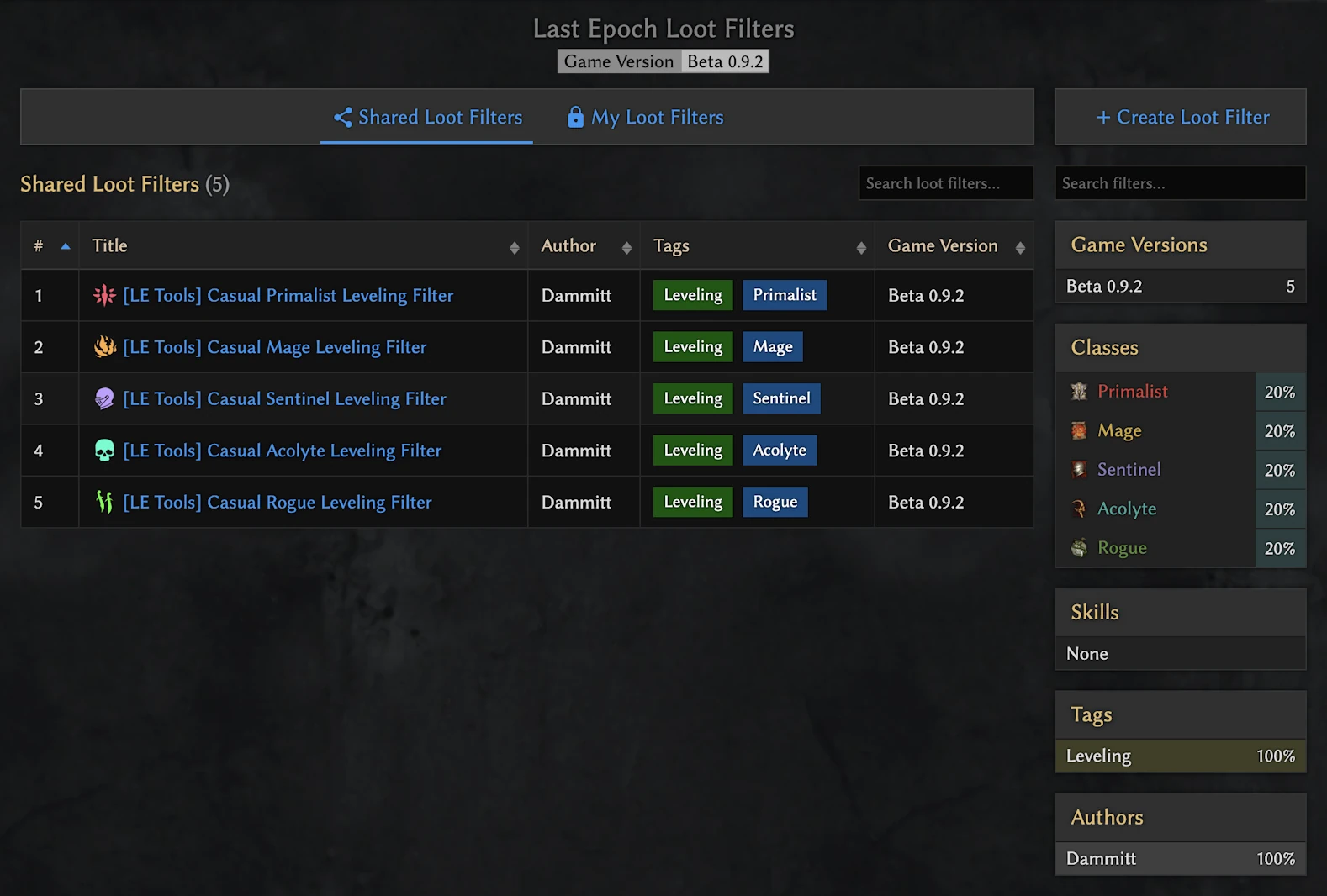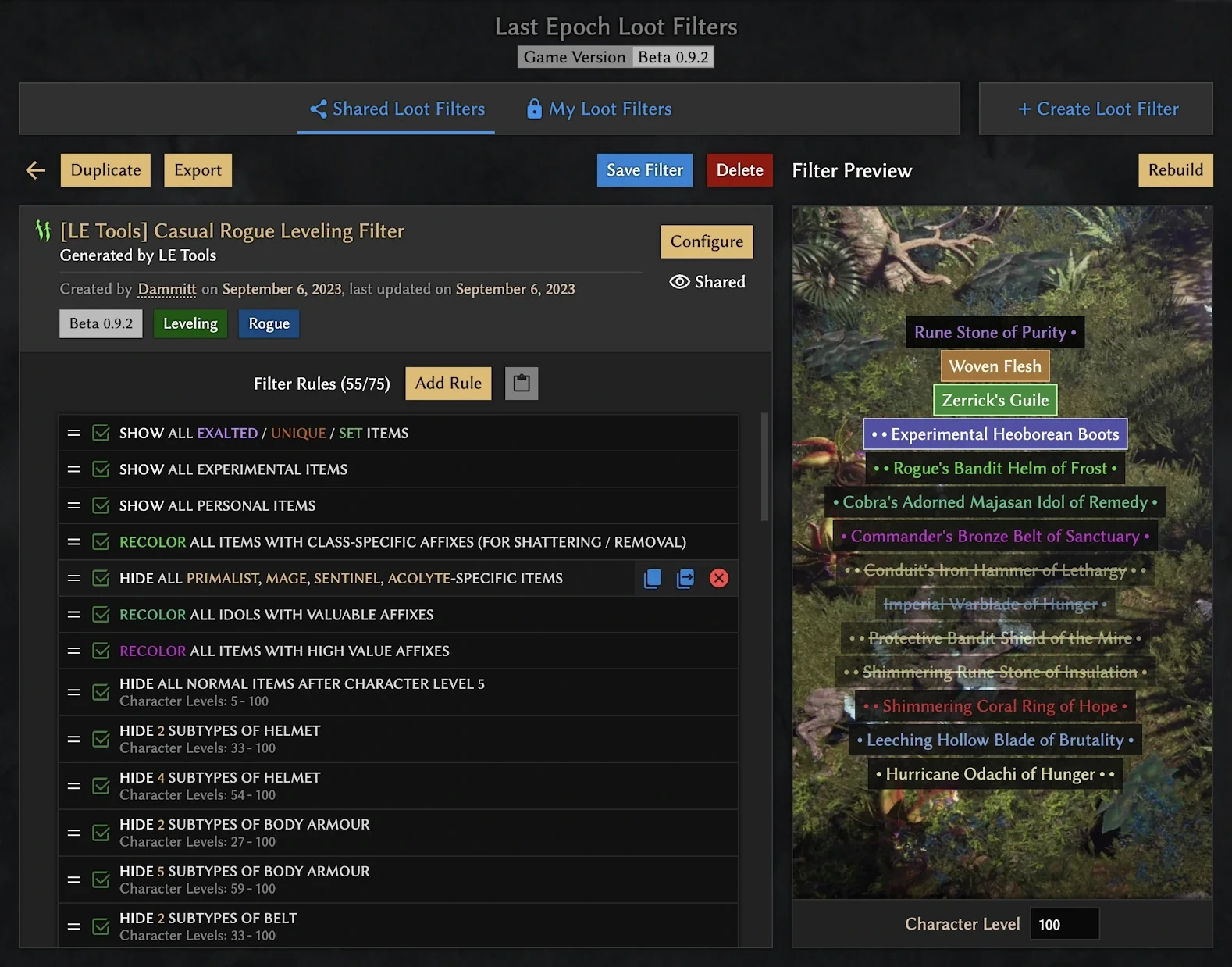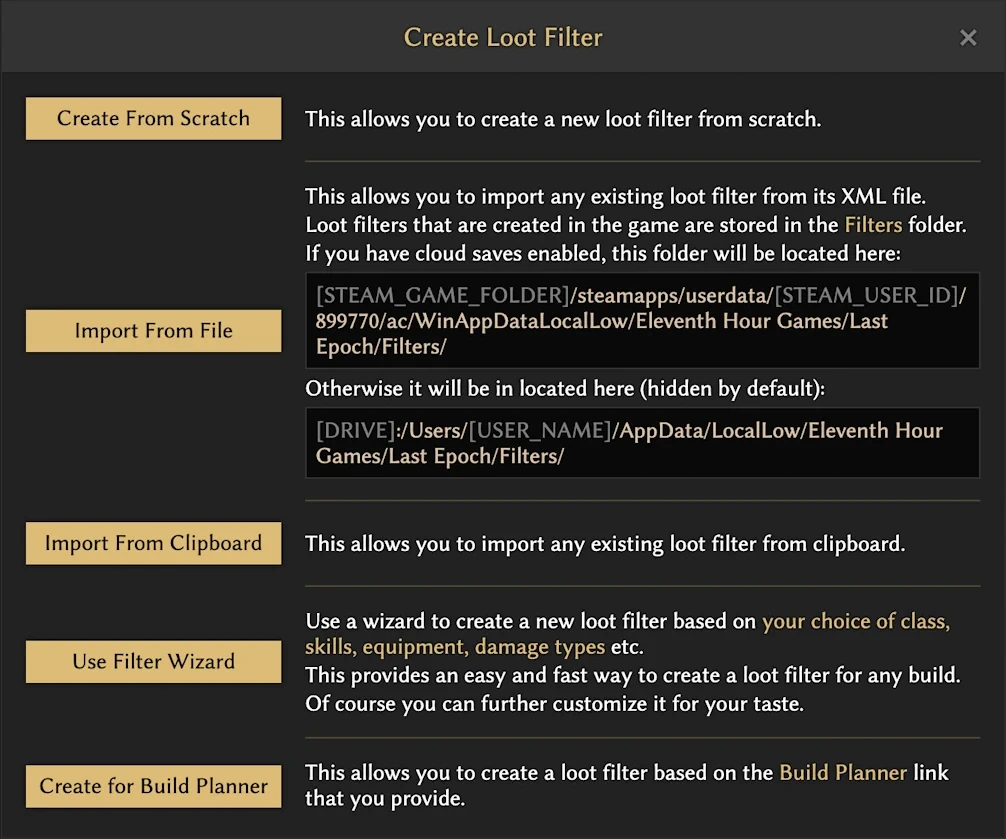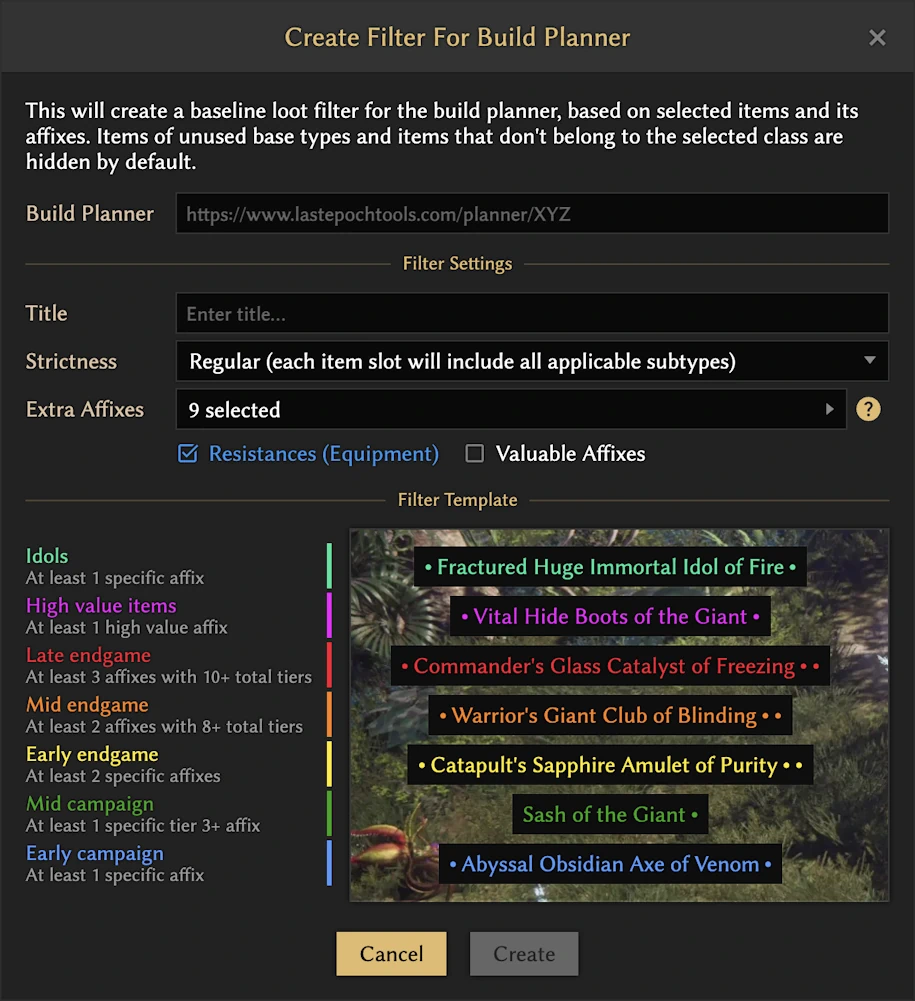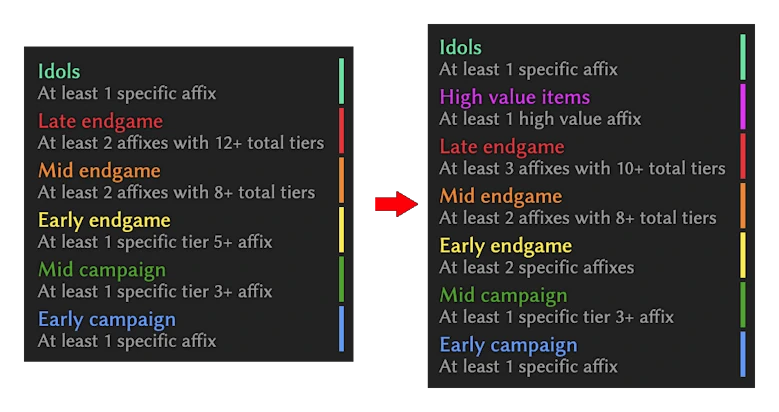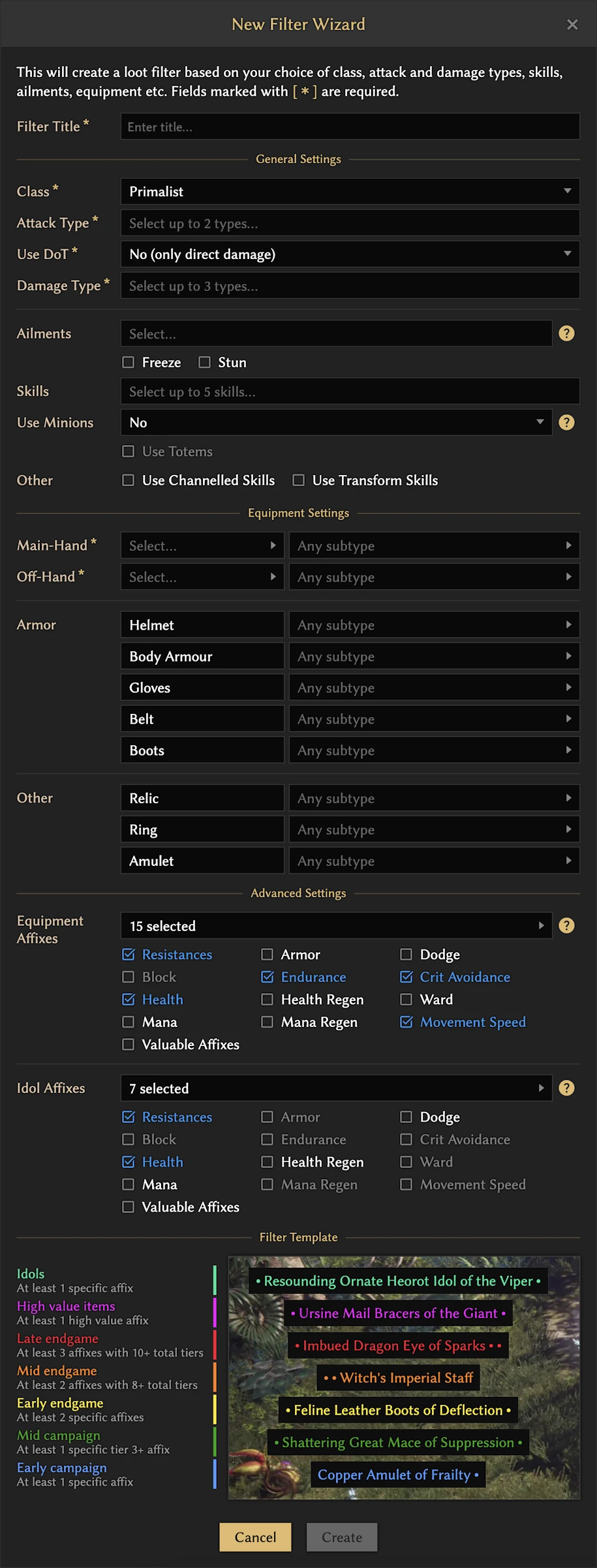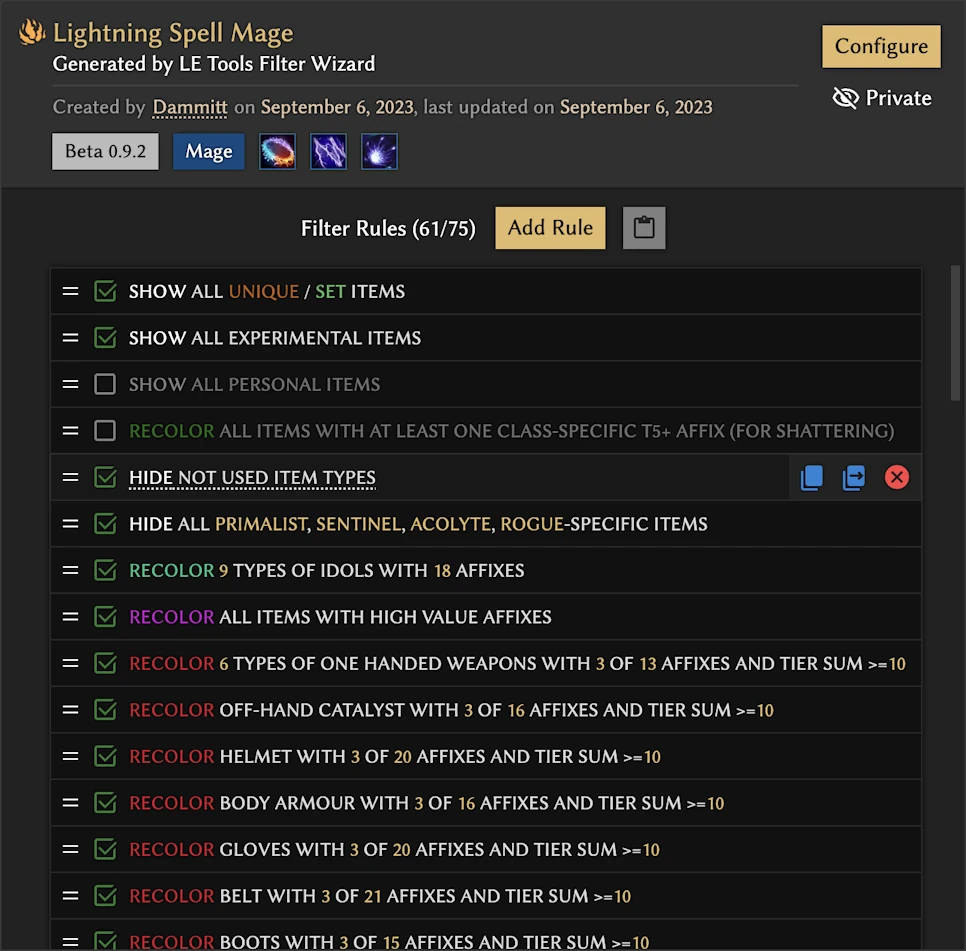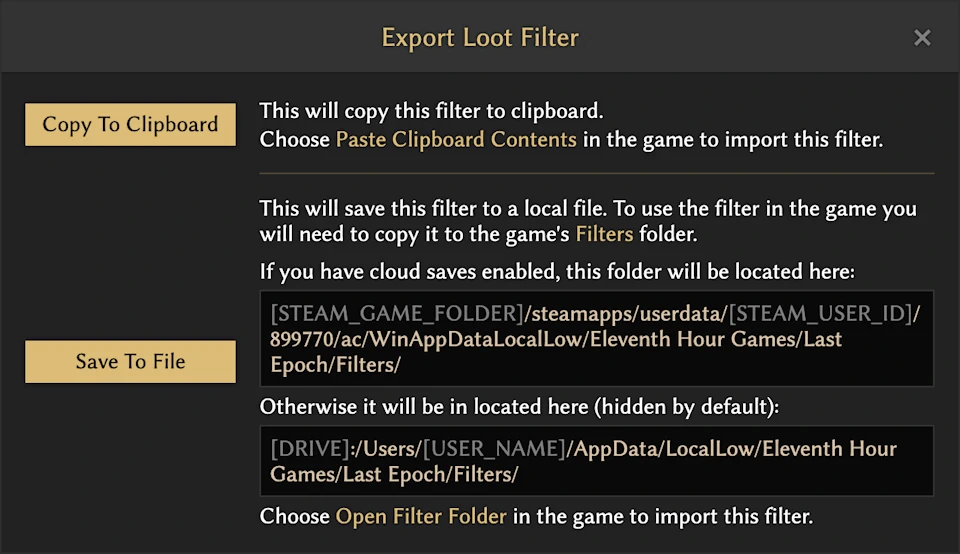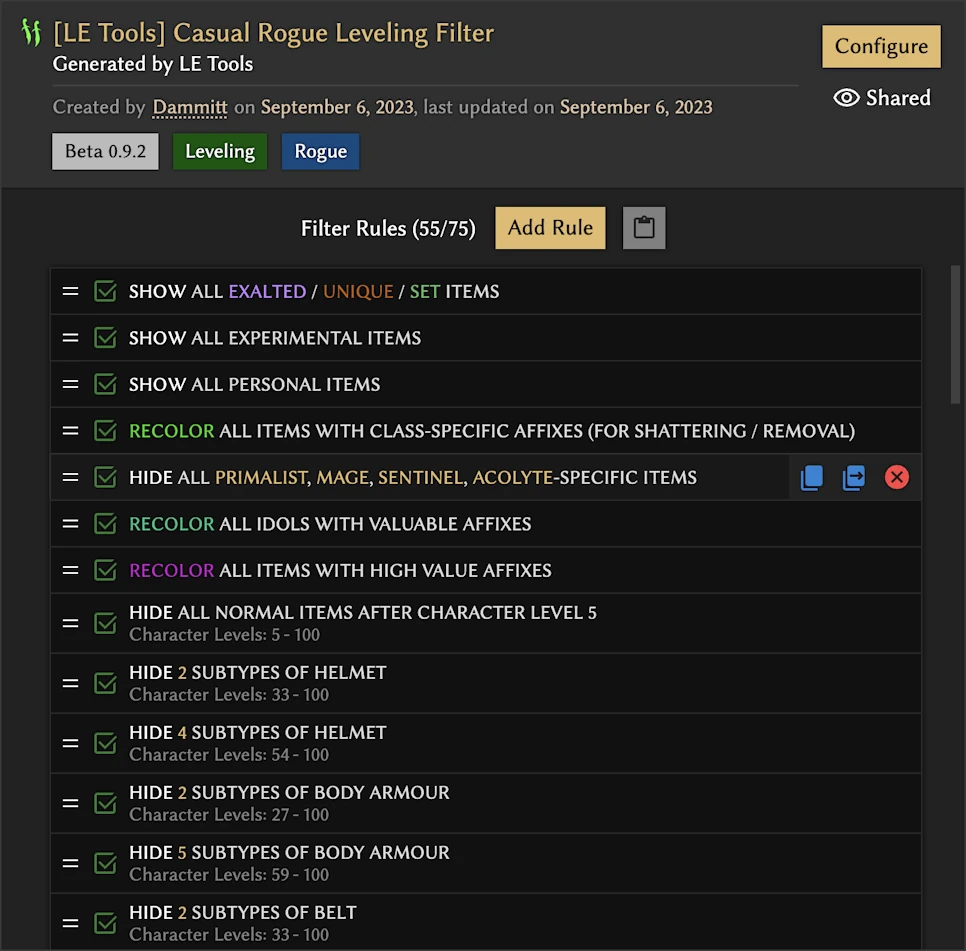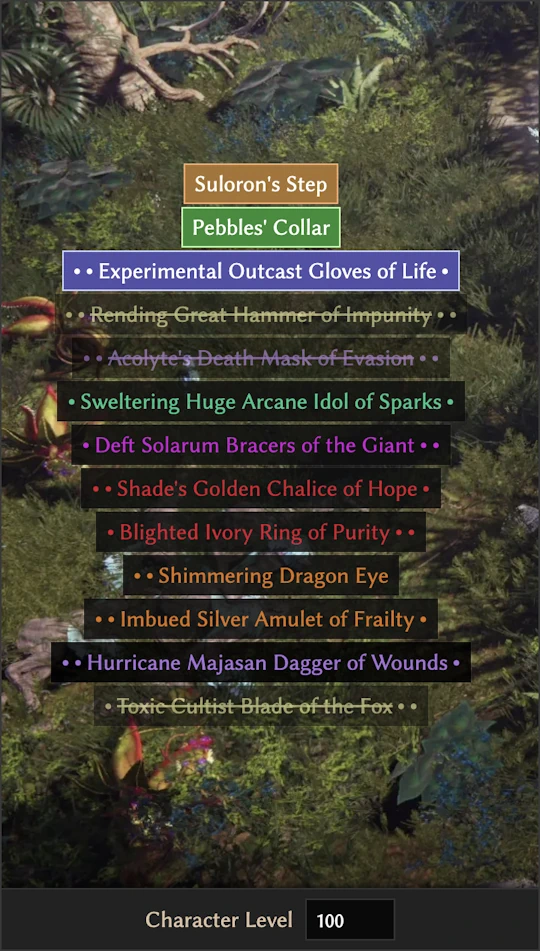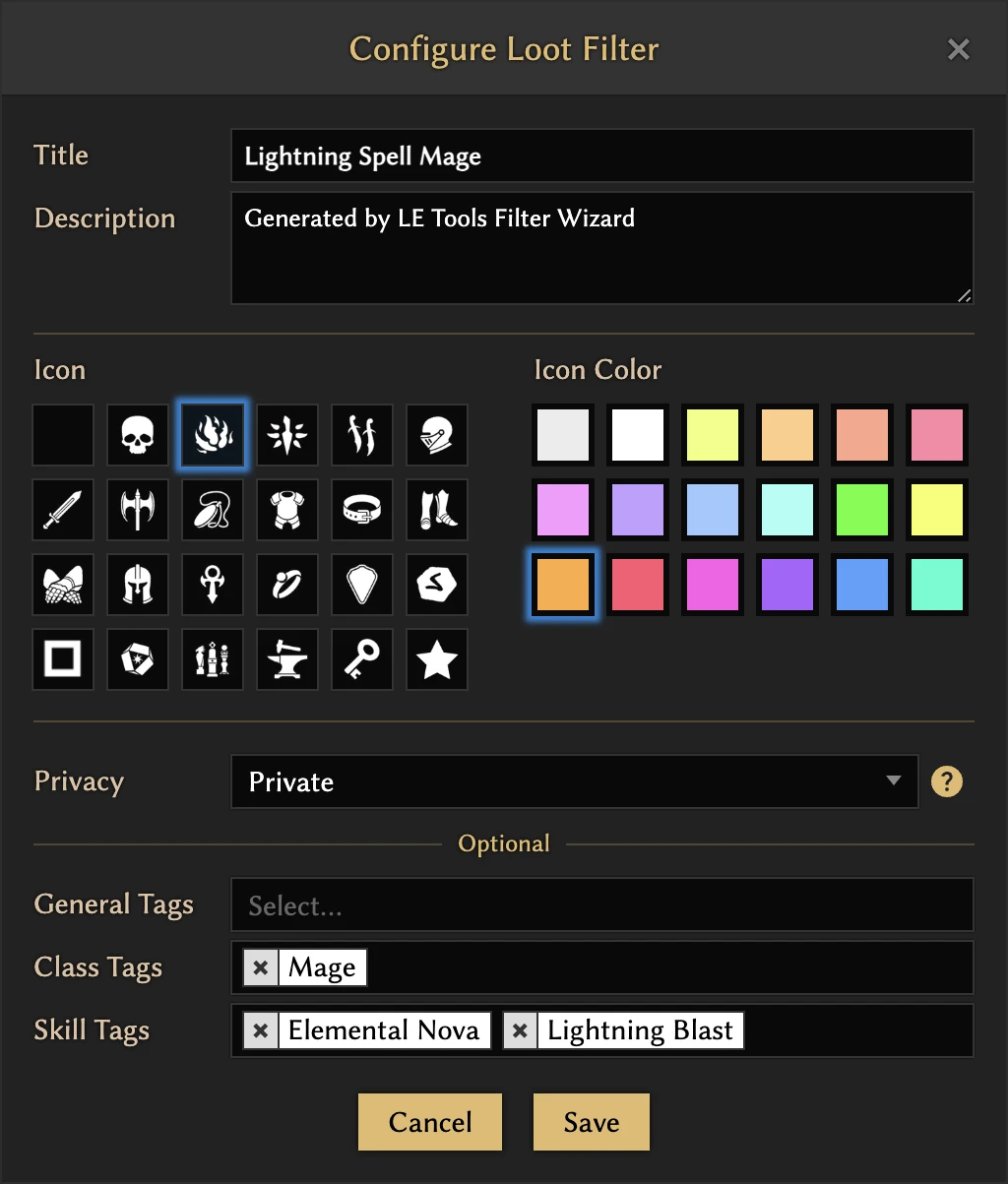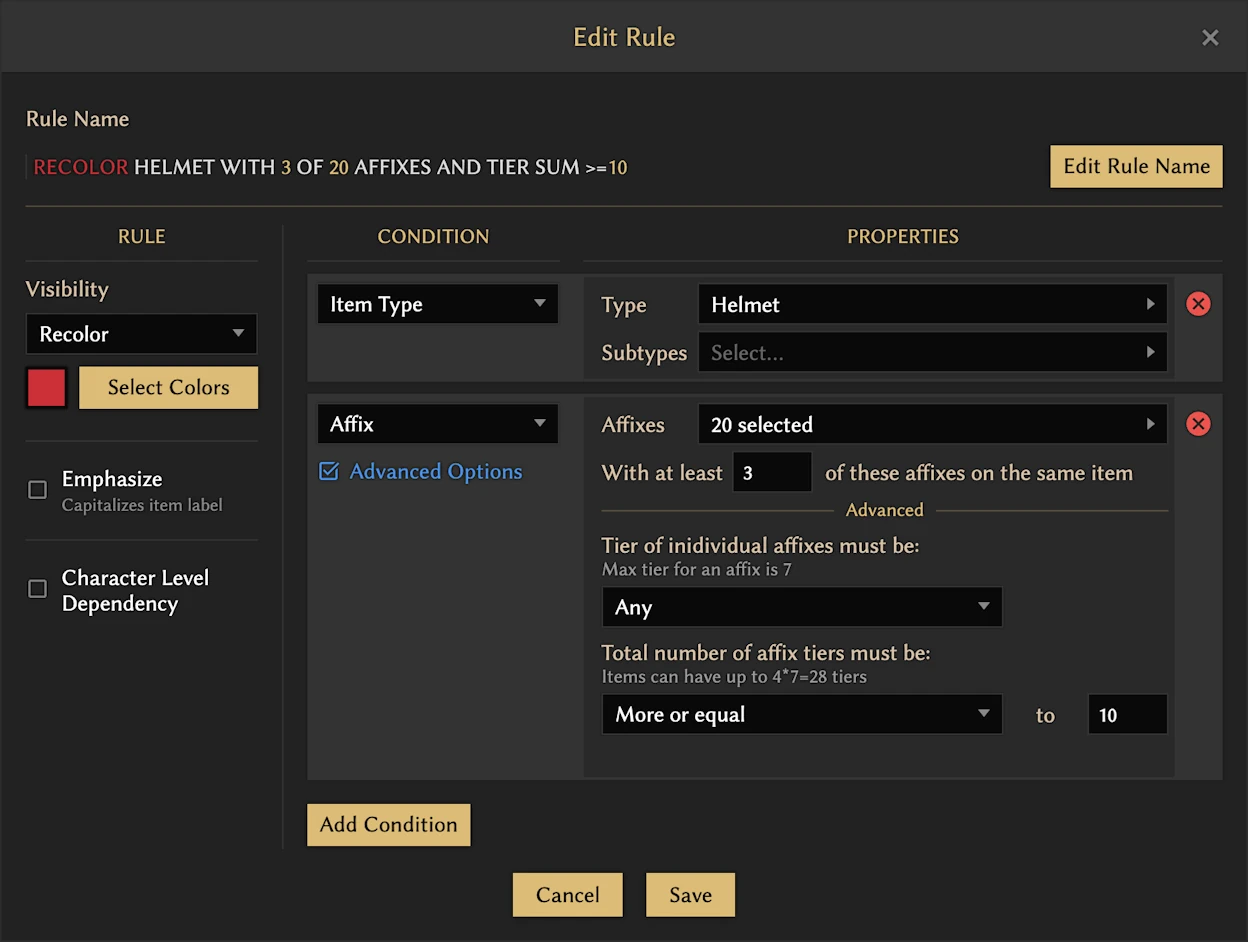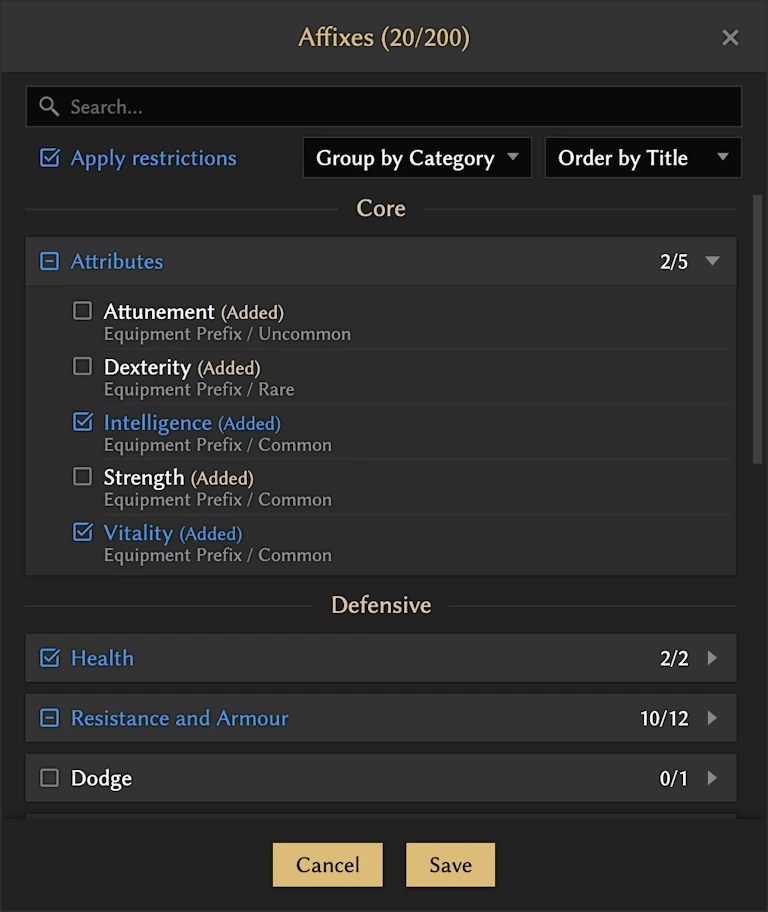Last Epoch Tools update: Adding support for Beta 0.9.2 and introducing Loot Filters
Beta 0.9.2 support
Last Epoch Tools is now updated to the latest patch, Beta 0.9.2. Here's a list of things to check out:
- New items | New prefixes | New suffixes | Item and affix changes
- List of personal items
- List of experimental affixes
- New and updated skills
- New and updated ailments
- New Mage skill: Frost Claw
- Runemaster skills: Flame Rush | Frost Wall | Runebolt | Glyph of Dominion | Runic Invocation
- List of all 40 invocations for Runic Invocation skill
But that's not all! There's a new tool I've been working on for the last two months and today it's finally available for everyone - it's Loot Filters! Now you are able to create and edit loot filters outside of the game, manage your own loot filter collection and view loot filters shared by other players. There's a lot of QoL tweaks and features in there too, so let's dive in!
Introducing Loot Filters
Overview
First and foremost I wanted to say that I'm glad that I finally was able to implement this, because it's been on my to-do list for quite some time. I think it will be a valuable addition to the collection of existing tools and it will be quite useful for all players, beginners and veterans.
I want to point out that to create/edit filters and manage your filter collection, you will need to create an account on LE Tools Forum and sign in. Otherwise you'll only be able to view shared filters in Loot Filters section and generate loot filters in the Build Planner. So I would strongly suggest signing in to have access to all available features.
Now let's see what we have here!
Filter Creation
The first thing that needs to be addressed is how loot filters can be created, which brings us to the Filter Creation view.
There are several way to create a loot filter:
- Create filter from scratch
- Import an existing filter from XML file
- Import an existing filter from clipboard (this option isn't available in Firefox due to browser limitations)
- Generate filter based on a build planner link
- Use Filter Wizard
The first three options should be familiar, because you can do that in the game as well, so there's nothing new here. The last two are more interesting...
Import from Build Planner
There was already an option to generate a loot filter in the Build Planner. Basically the loot filter is built based on selected items, idols and its affixes, it generates rules for each slot and splits them in "value" tiers. However its configuration was a bit limited, because there was no way to add extra affixes to the loot filter. But now you'll be able to do that – you can specify extra affixes which will be added to all equipment slots (where applicable). There are also quick selectors for Equipment Resistances and Valuable Affixes for convenience.
The tier template used for filter rule generation was updated. Affix tiers were changed a bit and there’s also a separate "High value items” rule for items that have at least one very valuable affix – currently this includes "Hybrid Health” and "+X to Level of Y Skill" for all skills that the build uses. Of course after the loot filter is created you can edit this rule and add some other valuable affixes to it if you want.
I think the new template should be more convenient, but if you have any concerns or suggestions how to improve it, feel free to contact me.
Here's how the template got changed:
New Filter Wizard
A lot of people ask how to create a proper loot filter, be it a basic one or a more tailored one for a particular build in mind. Creating one from scratch isn't that difficult if you know what to do and had some experience in the past, but it still takes some time. Plus if you want a more refined version with rules for each slot and/or some sort of "value" tiers, then it will take even more time. Sometimes all people want is to create a filter based on an idea, e.g. "cold spell mage" or "tanky fire melee paladin". On paper creating a loot filter for any of such cases might look like this - you add rules to show all exalted/unique/set items, hide non class items, select needed item bases and affixes either for each slot or without specifying it, hide normal items and voila, it's done! But in the end it is still a lot of work and there should be an easier way to do that.
It's impossible to create some sort of solution that suits all requests, because either it will be easy to use but lacking in customization, or it will be rather complex and difficult to comprehend but have a lot of configuration options. It's kinda difficult to find something in between, but this middle ground is hopefully something that suits both requests to some degree.
This is where New Filter Wizard comes in. Of course it's not perfect, but it's a start as it can save a lot of time. It requires you to fill in just six fields to generate a filter and at the same time provides a lot of customisation if you want something more tailored for your needs.
Here's a list of options that you can specify to generate a loot filter:
- Character class
- Attack type (Melee, Spell, Bow, Throwing, DoT)
- DoT playstyle
- Damage type (Fire, Cold, Lightning, etc)
- List of ailments + Freeze + Stun
- Used skills
- Minion playstyle
- Item types / subtypes for each equipment slot
Only character class, damage type, attack type and main/offhand item types are required. The rest fields are completely optional and can be used to better tune the filter.
In the Advanced section you'll find a list of affixes that were selected based on all of the choices you've made. There are affixes both for equipment and for idols and you can configure them separately. Affix lists are supposed to be edited last, because you essentially edit the list of affixes that was created based on all your choices made in General and Equipment sections, so any change that you make in these sections will reset the affix list. There are quick selectors for several stat categories for convenience (e.g. Armour, Dodge, Health etc.). Hovering over any of them will show the list of affixes they include, and if none of the affixes match current settings, it will appear as disabled.
Created loot filter will have rules for both Experimental Items (enabled by default) and Personal Items (disabled by default).
Here’s an example of a loot filter generated by Filter Wizard.
Filter wizard uses the same tier template to generate rules as the one used to generate loot filter based on a build planner link.
Filter export
Of course you are able to export your loot filter. You can either save the loot filter as a local file or copy it to the clipboard. In both cases it generates an XML file which is either stored on the disk or in clipboard, so you can import it in game as usual.
Filter View
Filter View should be quite familiar as it has a similar UI as the one you see in the game. The only difference is that the enable/disable checkbox was moved to the left and rule actions are shown only when hovering the rule to make more room for rule names and keep the UI cleaner.
One of the action buttons in there is a new one though - you now have an ability to copy rules between the filters, just click on the "Copy" button in the rule action list and then you'll be able to use "Paste" button next to "Add Rule" button to insert copied rule at the top of any filter. This might come in handy if you want to copy one or several rules from one loot filter to another.
UX is similar to the game as well. You can reorder rules via dragging by the handle on the left side of each rule. Clicking on the rule allows you to view and edit each rule setup (its config, conditions etc).
Please note that your changes aren't saved immediately to the server. After you make your changes, you'll need to press the big blue "Save Filter" button in the top toolbar, this will save your loot filter changes on the server. This is done to prevent a huge number of requests to the server. We'll see how it goes and whether this tool will be popular and this logic will be adjusted accordingly.
If you like someone else's loot filter but would prefer to make some changes to it, just press the "Duplicate" button in the top toolbar of the filter view to create a copy of the current filter and save it to your collection.
Filter Preview (Item Drop Simulation)
On the right side you'll find Filter Preview. When the loot filter view is opened, the tool generates a bunch of items with different types, rarity and affixes, applies the current filter to it and then simulates drops on the ground to have an idea how they will look with that filter applied.
If you click on any generated item there, the filter rule list will be scrolled to the rule that was chosen and that rule will be highlighted.
Pressing the "Rebuild" button will randomize drops and rebuild the preview.
You can also change character level to check how the filter will behave itself depending on the character level.
Filter Edit
Editing starts with overall filter settings, so let's look at that view.
Here you can change your filter title, description and icon.
You can set privacy setting of your filter to one of the following:
- Private – only you can view and edit the filter
- Unlisted – only people that have a permalink to the filter can view it
- Shared – the filter will show up in the Shared Filters list, anyone can view it there or access it via a permalink
Optionally you can select filter tags which will appear in Filter view and filter list - they might help players to filter the list of loot filters and search for particular filter more easily.
When it comes to editing rules, you'll notice that UI/UX is similar to what you see in the game. Though there are a couple QoL features that should help you edit rules faster.
As you might notice, the Affixes selection view allows you to change grouping (by category, by type, by rarity) and sort order (by title, by rarity).
The other thing worth mentioning is the "Apply restrictions" checkbox (enabled by default) that you can find in Affixes and Item Subtypes selection views. As you know, currently in the game these views show all affixes / item subtypes that are available in the game, without considering other conditions in the current rule. I wanted to provide better UX for it, so I added an option to apply restrictions to these views. If it's enabled, then Affixes / Item Subtypes lists will be filtered based on other conditions present in the rule. If this option is disabled, then you'll be able to view and select all items in these lists, but any item that doesn't match the current rule will show mark next to it, indicating that this item is not valid for the current rule. This mark (validation) is propagated to condition level in Edit Rule view and to rule level in Filter View.
Filter List
The general UI for the filter list is similar to what you can see in Build Guides or Ladders sections of the site, where on the left side is a list of items and on the right side is a list of filters for it. You can filter the list of loot filters based on game version, classes, skills, tags and authors. There’s a caching service in place for shared filters, so when you share your filter it might take a minute or two for it to appear in the “Shared Filters” list.
Leveling Filters
For your convenience there are leveling filters available for each class. These filters are generated automatically and will be updated every time a new patch is released.
If you have any suggestions, ideas or bug reports, feel free to reach me in Discord.
If you want you can support me via Patreon or Buy Me a Coffee.